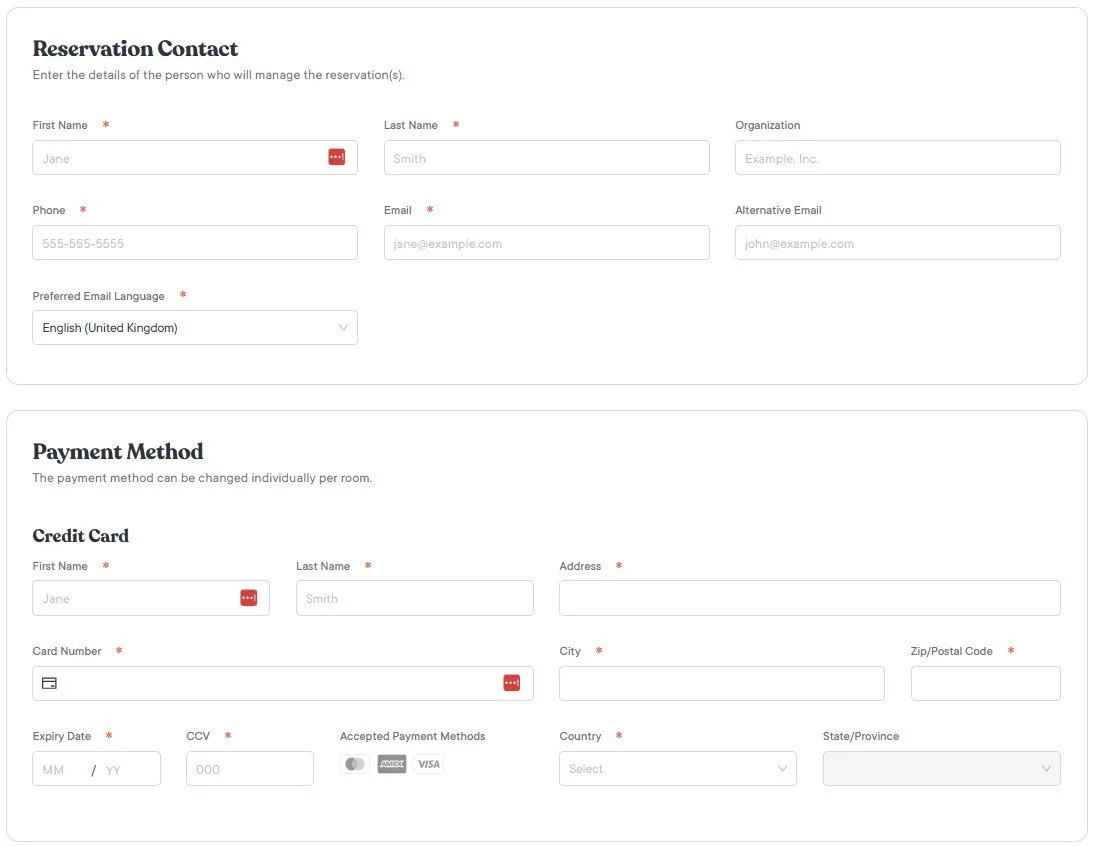How to Make a Group Booking
Please note that the following process is not available for hotels under the “Best Available rate - booked via third party” heading, or any hotels booked via a direct link which divert to the hotel branded website.
1. Enter your required check in and check out dates
2. Click within “Guests” Section - then use the “+” button to increase the number of rooms required.
3. Click the magnifying glass button to show available rooms
4. Review hotels and select best option for your requirements - you can see the total number of rooms remaining in the top left-hand corner of each hotel image - choose the one you wish to book by clicking “Reserve Now”
5. Select your room type and hover over the room nights required - use the “up” and “down” arrows to adjust the rooms required per night. Once you’re happy with the selection, click “Select” to add the rooms to your cart.
6. You can then review the rooms pending on the right hand side - once you’re happy with the selection click “Review” to proceed with the bookings.
7. Review the bookings - here you can confirm your selection of rooms. Check the “Hotel Name”, room types and dates are correct. You can also add additional rooms within the selected hotel or other hotels from this page if required.
8. Once the rooms meet your requirements, click “Reserve”
9. Fill In the “Reservation Contact” details and Payment Method Details - Enter group contact information (the person managing the bookings) and credit card details to the guarantee the booking. Please refer to your chosen hotel’s deposit policy.
*To keep your email private, use a generic work email address - attendees will see the email address in their booking confirmation, if they need to contact you to make changes.
10. Assign names - Assign names by selecting “My Guest is staying in this room” from the drop-down list, check the check-in and check-out dates for each room to ensure they align with the specific guests’ requirements. Add the individual guest’s email along with any comments or requests. If wanting to guarantee the individual booking using the same credit card already provided select “Default Payment Method” otherwise you are able to select “Add a new card for payment” to add individual card details for each booking.
11. Proceed and confirm - Once all rooms are assigned, tick to agree to the terms and conditions and complete your booking.
A confirmation email will be sent to the group contact’s email.
ONCE you have successfully created your bookings, please refer to the confirmation email to modify or cancel any bookings.
Click Here for a guide on making changes to your bookings.
Still have a question? Contact us at registrations@accommodationlink.com.au or call (02) 4201 0447 (within Australia) or 1300 79 20 30 (International) Our office is open Mon. to Fri. | 9am-5pm AEST.